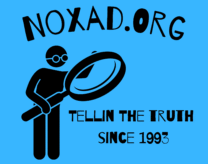Is the sound on your computer mysteriously silent? Whether it suddenly stopped working, went mute after your kids used the computer, or you simply can’t figure out how to unmute it, you’re in the right place. In this Techero video, we’ll explore common causes of sound problems and guide you through the steps to fix them. Let’s dive in!
Watch the Video Tutorial
i used all of my old websites and merged them into this website noxad.org
The Frustration of Silent Sound
Sound issues can be frustrating, but don’t worry; we’ve got you covered. Here’s a checklist of possible reasons and solutions:
Step 1: Check the Basics
- Ensure your speakers or headphones are properly connected to your computer. Sometimes, a loose cable is the culprit.
Step 2: Volume Settings
- Confirm that the volume isn’t turned all the way down or muted. You can adjust the volume using the volume control on your computer or keyboard.
Step 3: Sound Settings
- Go to your computer’s sound settings. On Windows, right-click the speaker icon in the taskbar and select “Open Sound Settings.” On Mac, go to “System Preferences” > “Sound.”
Step 4: Audio Output Device
- Make sure the correct audio output device is selected. If you have multiple devices connected, your computer might be sending sound to the wrong one.
Step 5: Audio Drivers
- Check if your audio drivers are up-to-date. Outdated or corrupted drivers can cause sound problems. You can usually update them through your computer’s manufacturer’s website.
Step 6: Restart Your Computer
- Sometimes, a simple restart can resolve sound issues by refreshing system settings.
Step 7: Test with Different Software
- Try playing audio from different sources (e.g., YouTube, music player, video game) to see if the issue is software-specific.
Step 8: Check for Sound Card Issues
- If you have a dedicated sound card, ensure it’s properly seated in its slot on the motherboard.
Step 9: Run Troubleshooters
- Both Windows and Mac have built-in troubleshooters that can automatically detect and fix sound problems. Use them as needed.
Don’t let sound problems disrupt your computer experience. By following these steps and checking the basics, you can often pinpoint the issue and restore sound to your computer. Enjoy your audio once again!
As an Amazon Associate we earn from qualifying purchases through some links in our articles.