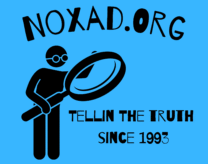What is the Blue Screen of Death (BSoD) and how to fix it
[AdsenseImage]
There are thousands of problems that computers could have, from various hardware failures to an endless list of possible error messages. Luckily, most of those problems have causes as well as possible solutions. In this article, we’ll look at a common problem, the Blue Screen of Death (BSOD), and how to fix it. This is a critical computer problem in Microsoft Windows operating system. The BSOD is also called a STOP Error. There are many different kinds of this computer problem that appears on the screen with codes that can help you to identify and fix it. Technically, the two common BSOD errors are STOP 0x0000007B and STOP 0x0000008E. The random appearing of this Error can frustrate the user because any unsaved data is lost and sometimes the system may crash permanently.
Possible Causes
The Blue Screen of Death (BSOD) may appear for a variety of reasons: damaged software, failing hardware, problems with drivers, corrupt DLL files and more
How to Fix
In case you’re a victim of this computer problem, here are some possible solutions. Note that the remedy for the BSOD errors depends on the original problem.
1) Check and Fix Bad Sectors on the Hard Disk
Improper ways of shutting down your computer or frequent power cuts may corrupt your hard disk; this may cause the STOP Error. to fix this;
-Open This PC/My Computer
-Right click on a drive. For instance, Local Drive C
-Select Properties
-Click Tools then go to Check Now
-Follow the on-screen instructions
2) Check and Fix the Data Cables
[adsense]
A loose or malfunctioning data cable may result in BSOD error. To fix this;
-Turn off your PC
-Open the CPU casing
-Remove the Power Cord and the data cable of your Hard Disk
-Connect the two cables again.
3) Scan and Fix The Registry Problems
Any compromise on a sensitive or a major portion of your registry may result in data loss and severe damage to your system. This may cause the BSOD error to appear on your screen. In most cases, the Error is the outcome of any misleading, incorrect or outdated information in the registry. To fix this, you need to use a registry fixing software or do it manually. The former is considered to be a lot easier, quicker, and safer. There are many free registry cleaning programs such as CCleaner, JetClean, WiseRegistry Cleaner and etcetera.
As an Amazon Associate we earn from qualifying purchases through some links in our articles.