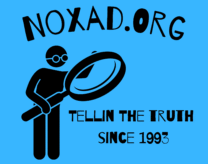Virtually every house today has a computer, meaning at least one person in every house is computer literate and can use a computer comfortably. However, you don’t have to be a geek or a computer wizard in order for you to really understand simple hacks that can be used to make the experience on your computer better and fun.
[AdsenseImage]
One common problem many computer users face is the lack of enough space on the computer to store all the important data, movies, music and even pictures.
Most people do not know that they can expand their computer memory by creating a fake virtual hard disk that has a 2 TB capacity space. Bellow is an elaborate step by step instructions to follow in order to expand your computer memory by creating a virtual hard disk on your windows 10 computer.
Step 1- search for disk management on your windows search box, a tab named disk management will appear on the screen.
Step 2 – click on the action option which appears on the top left of the tab, more options will open up for you to select choose the create VHD option on the tab.
[adsense]
Step 3 – once you click on the create VHD, a new tab named create and attach virtual hard disk appears. Click on the browse option then create a vhd file in any of your drives. Once you have created a file click on the empty box under the browse option written MB then write 1999 in the empty box. Select the dynamically expanding option below the tab then clicking on the OK button.
Step 4- select the new disk written 1999 then right click on it. A smaller tab will open with more options on it, click on the initialize disk option. Another tab written initialize disk will open up, change nothing on this tab just click the OK button and move Foward.
Step 5- right click on the wider tab written 1999 GB unallocated, a new smaller tab will appear then click on the New simple volume option.
Step 6- a new tab named New simple volume wizard will appear, on this tab, there are two options next or cancel. Click on the next option and continue clicking next until the finish option shows up then click on it and you would have completed creating more space on your computer.
The new virtual hard drive can be viewed on the file explorer, using these simple steps you can create for yourself as much space as you want.
As an Amazon Associate we earn from qualifying purchases through some links in our articles.