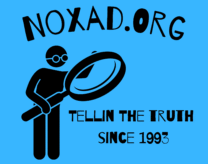Have you ever noticed that your computer seems to lose its pep after a few hours of inactivity? You’re not alone. This phenomenon might leave you wondering why your once-speedy device appears to be dragging its digital feet. The truth is, there are several factors at play that contribute to this performance dip. In this article, we’ll delve into the intriguing world of computer behavior during idle time, uncovering the reasons behind the slowdown and offering insights into how you can mitigate its effects.

Idle Time: Not as Idle as You Think:
When you step away from your computer, it might seem like it’s taking a break too. However, the reality is that even during idle periods, your computer remains quite active. Background processes, tasks, and applications continue to run, munching away at memory and processing power. These unseen operations can gradually erode the system’s responsiveness.
Resource Leaks and Greedy Apps:
Some applications are akin to sneaky resource scavengers. They may not be in the forefront of your attention, but behind the scenes, they might have memory leaks or inefficient resource management. This can lead to the slow siphoning of resources, causing a gradual decline in your computer’s overall performance.
Memory Matters:
As you use your computer, applications and data are loaded into the computer’s memory (RAM). These stay in memory even when the computer is idle, consuming precious resources. If memory becomes fragmented due to continuous use, the system might expend more effort to manage it efficiently, leading to a decrease in responsiveness.
Cache and the Unwanted Guests:
Cache and temporary files are like digital breadcrumbs left behind by your activities. They’re meant to speed up future operations, but if not managed well, they can become clutter that impacts your system’s performance over time.
Scheduled Tasks and the Update Dilemma:
Think your computer is resting during idle hours? Think again. Scheduled tasks, updates, and maintenance routines often kick in when the computer is unattended. These operations, while necessary, can eat up system resources and contribute to the sluggishness you notice.
Power Management’s Role:
Modern computers are designed for energy efficiency. During idle times, power-saving features might throttle down the CPU or other components to conserve power. When you return to your computer, these components might need a moment to ramp back up to full performance, leading to a brief lag.
Software Gremlins and Driver Confusion:
Software bugs and incompatible drivers can wreak havoc on your computer’s performance. These hiccups might become more evident after periods of idle time.
Taking Charge of the Lag:
To counteract the slowdown after idle time, consider these steps:
- Regular Maintenance: Run disk cleanups, clear cache and temporary files, and keep your operating system and applications updated.
- Resource Management: Monitor and close unnecessary applications and processes that consume resources during idle times.
- Scheduled Restart: Schedule periodic restarts to refresh your system’s resources and processes.
- Power Settings: Adjust power management settings to optimize performance during idle and active times.
Reviving Your Computer’s Pep
The mystery behind your computer’s slowdown after idle time is no longer a secret. Background processes, resource leaks, memory management, and power-saving measures are all contributing factors. By understanding these dynamics and implementing smart maintenance practices, you can reinvigorate your computer’s performance and ensure that it stays responsive and efficient, whether it’s actively engaged or enjoying a moment of apparent rest.
As an Amazon Associate we earn from qualifying purchases through some links in our articles.