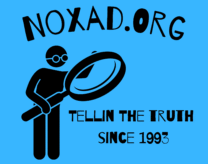Want to switch up your Minecraft experience? Discover the immersive world of third-person view! By toggling to this perspective, you can explore the blocky landscapes and navigate your way through the game in a whole new way. In this article, we’ll guide you through the steps to enable and utilize third-person view in Minecraft, enhancing your gameplay and providing a fresh perspective on your adventures!

Step 1: Access the Options Menu To enable third-person view, start by accessing the Options menu within Minecraft.
Step 2: Navigate to Controls Settings Once in the Options menu, locate and select the “Controls” section.
Step 3: Assign a Key Binding Scroll through the available control options until you find “Toggle Perspective” or a similar setting. Assign a key binding of your choice to this action.
Step 4: Save and Exit the Options Menu Save your changes and exit the Options menu to return to the Minecraft gameplay.
Step 5: Toggle to Third-Person View Press the key you assigned for “Toggle Perspective” to switch to third-person view. You will now see your character from a new vantage point.
Step 6: Adjust Camera Angle Experiment with the camera angle by adjusting the view using your mouse or controller. Find the angle that provides the best visibility and suits your gameplay style.
Step 7: Explore and Interact in Third Person Embrace the new perspective and explore the Minecraft world from a different viewpoint. Engage in activities like building, mining, or battling mobs with a fresh and immersive experience.
Step 8: Utilize the Benefits of Third-Person View Take advantage of the advantages that third-person view offers. It provides a wider field of vision, making it easier to observe surroundings and potential threats. It can also help with building structures, parkour challenges, or navigating complex environments.
Step 9: Switch Back to First-Person View If desired, switch back to first-person view by pressing the “Toggle Perspective” key binding again.
By enabling third-person view in Minecraft, you can unlock a whole new way to experience the game. Whether you’re exploring, building, or engaging in epic battles, the different perspective adds a fresh level of immersion to your gameplay. Follow the steps outlined above to enable and utilize third-person view, and let the adventure begin! With a wider field of vision and enhanced visual engagement, you’ll discover Minecraft in a whole new light. So, toggle that perspective and embark on unforgettable journeys through the pixelated world of Minecraft!
As an Amazon Associate we earn from qualifying purchases through some links in our articles.