Ever wished you could play your Xbox games on the go? With Xbox Remote Play, you can! This handy feature allows you to stream your favorite Xbox games to a compatible device and enjoy gaming wherever you are. In this article, we’ll walk you through the steps to set up and use Xbox Remote Play, giving you the freedom to game beyond the confines of your living room.
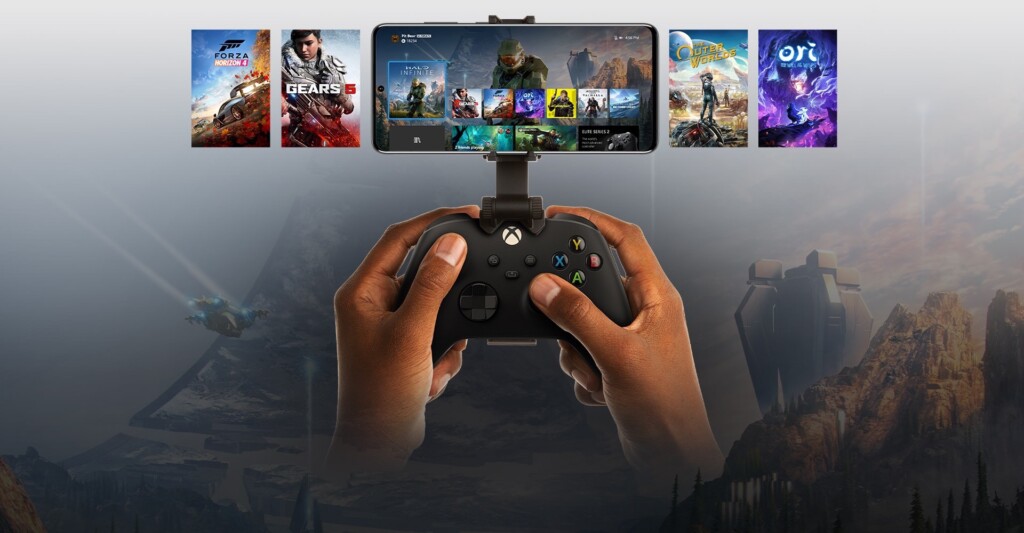
- Ensure compatibility:
- Check if your device is compatible with Xbox Remote Play. It’s available on Windows PCs, Android smartphones, and tablets.
- Set up your Xbox console:
- Make sure your Xbox console is connected to the internet and turned on.
- Ensure your Xbox controller is connected and functioning properly.
- Download the Xbox app:
- If you’re using an Android device, visit the Google Play Store and download the Xbox app.
- If you’re using a Windows PC, visit the Microsoft Store and download the Xbox app.
- Sign in to the Xbox app:
- Launch the Xbox app and sign in with your Xbox account credentials.
- Connect your device to the same network as your Xbox console:
- Ensure your Android device or Windows PC is connected to the same Wi-Fi network as your Xbox console.
- Access Xbox Remote Play:
- In the Xbox app, tap on the “Console” icon at the bottom center of the screen.
- Select your Xbox console:
- The app will detect and display available Xbox consoles on your network. Choose your console from the list.
- Start remote play:
- Tap on “Remote Play on This Device” to initiate the streaming connection.
- Enjoy gaming on your device:
- Your Xbox game will now be streamed to your device. Use the on-screen controls or connect a compatible controller to your device for a seamless gaming experience.
- Customize settings:
- Within the Xbox app, explore additional settings like video quality, streaming resolution, and audio preferences to optimize your remote play experience.
- Play beyond your living room:
- With Xbox Remote Play, you can now enjoy gaming on your compatible device anywhere within the range of your home network.
Xbox Remote Play opens up a whole new world of gaming possibilities, allowing you to play your favorite Xbox games on a compatible device anywhere you go. Follow the steps outlined in this guide to set up and use Xbox Remote Play, and get ready to game beyond the confines of your living room. Whether you’re on a Windows PC or an Android device, Xbox Remote Play puts the power of gaming in your hands, no matter where you are. So, grab your device, fire up the Xbox app, and embark on an epic gaming adventure wherever your journey takes you!
As an Amazon Associate we earn from qualifying purchases through some links in our articles.
